
Originally appeared here:
Automate cloud security vulnerability assessment and alerting using Amazon Bedrock
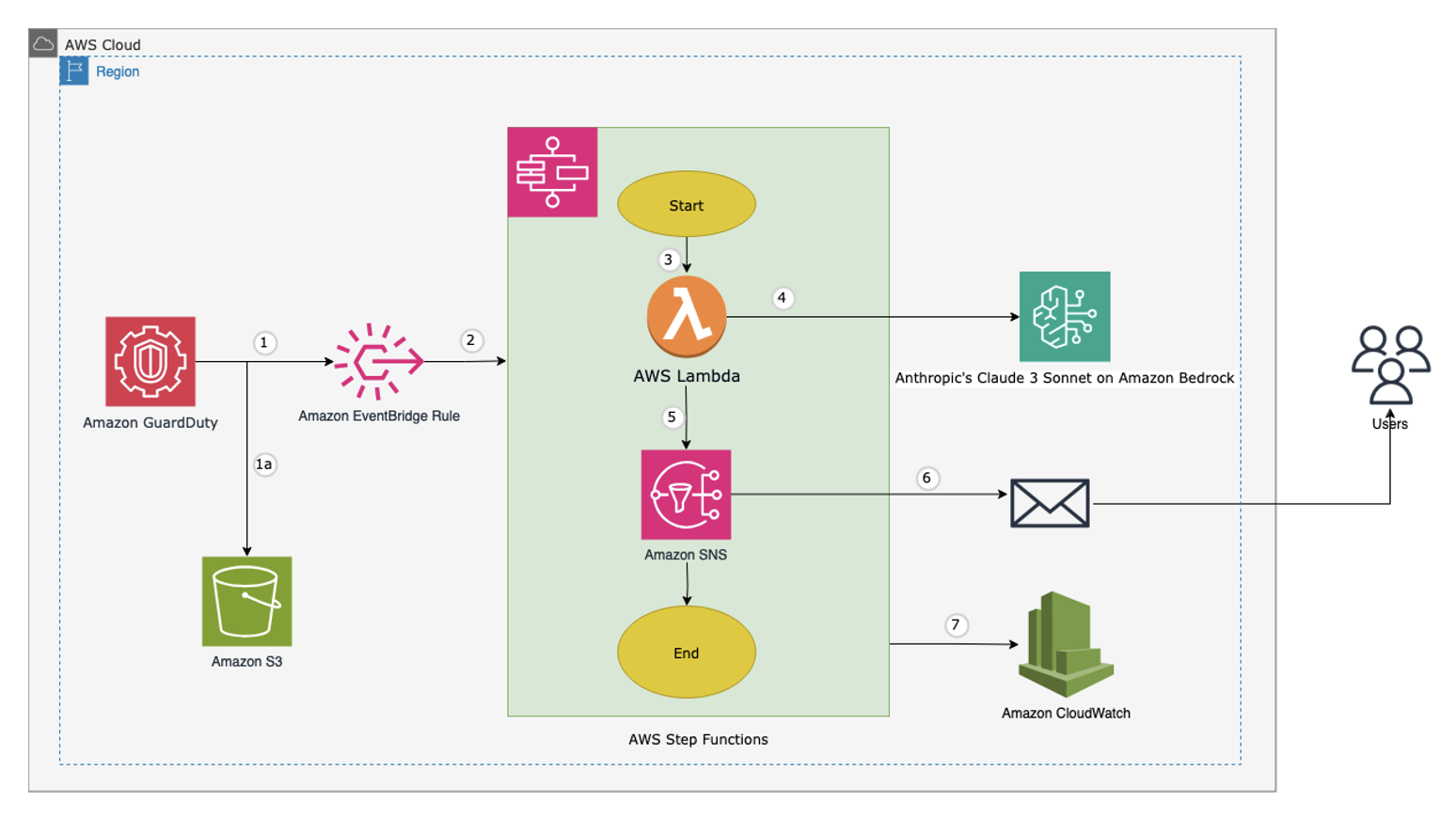

Originally appeared here:
Automate cloud security vulnerability assessment and alerting using Amazon Bedrock


Originally appeared here:
DXC transforms data exploration for their oil and gas customers with LLM-powered tools
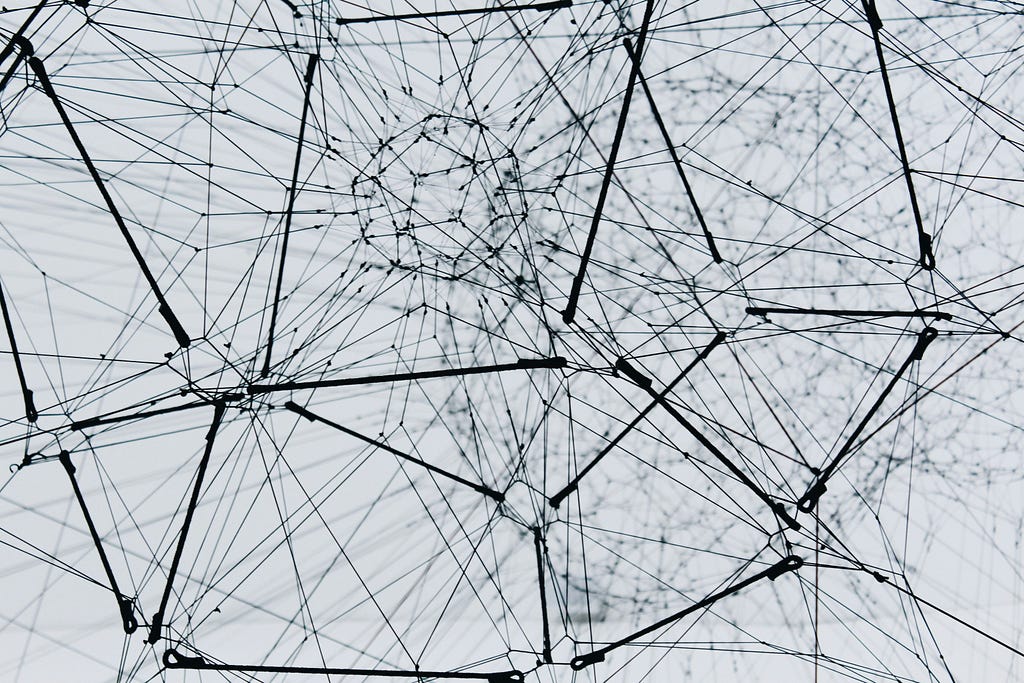
In a world brimming with connections — from social media friendships to complex transportation networks — understanding relationships and patterns is key to making sense of the systems around us. Imagine visualizing a social network where each person is a dot (a “node”) connected to friends by lines (or “edges”). Or picture mapping a city’s metro system where each station is a node and each route is an edge connecting them.
This is where NetworkX shines, offering a powerful way to build, analyze, and visualize these intricate webs of relationships.
NetworkX allows us to represent data in ways that would be cumbersome or even impractical with traditional tables but become easy and natural in a graph format. Relationships that would take many rows and columns to define in a spreadsheet can be captured in an intuitive, visual way, helping us to understand and interpret complex data.

The library lets us apply a wide range of methods and algorithms to these graphs, providing fresh insights each time as we reframe our data with a new approach.
Let’s start out by breaking down what a graph is. In network analysis, a graph is made up of nodes (or vertices) and edges (or links).
These graphs can be used to model a wide variety of systems, from social networks, to molecules and transportation grids.
Let’s start by seeing how to create a graph using networkx. If you don’t have it installed first run:
$ pip install networkx
To make a network we will:
This is the code to achieve this:
import networkx as nx
import matplotlib.pyplot as plt
# Create a simple graph
G = nx.Graph()
# Add nodes with attributes (e.g., 'label' and 'age')
G.add_node(1, label="A", age=25)
G.add_node(2, label="B", age=30)
G.add_node(3, label="C", age=22)
G.add_node(4, label="D", age=28)
# Add weighted edges (node1, node2, weight)
G.add_edge(1, 2, weight=4)
G.add_edge(1, 3, weight=3)
G.add_edge(2, 4, weight=5)
# Retrieve and print node attributes
node_attributes = nx.get_node_attributes(G, 'age') # Get 'age' attribute for all nodes
print("Node Attributes (Age):", node_attributes)
# Retrieve and print edge attributes
edge_weights = nx.get_edge_attributes(G, 'weight') # Get 'weight' attribute for all edges
print("Edge Attributes (Weight):", edge_weights)
# Draw the graph with node and edge attributes
pos = nx.spring_layout(G) # Layout for node positions
node_labels = nx.get_node_attributes(G, 'label') # Get node labels for visualization
edge_labels = nx.get_edge_attributes(G, 'weight') # Get edge weights for visualization
plt.figure(figsize=(6, 6))
nx.draw(G, pos, with_labels=True, node_color='skyblue', font_size=15, font_weight='bold', node_size=500)
# Draw the edge weights and node labels
nx.draw_networkx_edge_labels(G, pos, edge_labels=edge_labels)
plt.title("NetworkX Graph with Node and Edge Attributes")
plt.show()

In this example we initialise the graph and then create:
Both nodes and edges in NetworkX can hold additional attributes, making the graph richer with information.
We then use NetworkX’s spring layout pos = nx.spring_layout(G) to position the nodes for visualization, ensuring they’re spaced naturally within the plot. Finally, nx.draw() and nx.draw_networkx_edge_labels() display the graph with node labels and edge weights, creating a clear view of the network’s structure and connections.
While this was a rather simple network, it illustrates the basics of working with networks: to manipulate graphs we need to handle the nodes and their connections along any attributes they might have.
One of the most well-known examples in network science is the Zachary’s Karate Club, often used to illustrate social network analysis and community detection. The dataset is public domain and is included in networkx by default. You can access as shown below:
# Load the Karate Club
G = nx.karate_club_graph()
# Draw the graph
plt.figure(figsize=(8, 8))
pos = nx.spring_layout(G) # Layout for nodes -> treats nodes as repelling objects
nx.draw(G, pos, with_labels=True, node_color='skyblue', font_size=12, font_weight='bold', node_size=500)
plt.title("Zachary's Karate Club Network")
plt.show()

This network represents the friendships among 34 members of a karate club, and it is famous for the split that occurred between two factions, each centered around a central figure — Mr. Hi and Officer.
Let’s take a look at the attributes contained within the node data:
# looping over nodes
for node in G.nodes():
print(f"Node: {node}, Node Attributes: {G.nodes[node]}")
Node: 0, Node Attributes: {'club': 'Mr. Hi'}
Node: 1, Node Attributes: {'club': 'Mr. Hi'}
Node: 2, Node Attributes: {'club': 'Mr. Hi'}
Node: 3, Node Attributes: {'club': 'Mr. Hi'}
Node: 4, Node Attributes: {'club': 'Mr. Hi'}
Node: 5, Node Attributes: {'club': 'Mr. Hi'}
Node: 6, Node Attributes: {'club': 'Mr. Hi'}
Node: 7, Node Attributes: {'club': 'Mr. Hi'}
Node: 8, Node Attributes: {'club': 'Mr. Hi'}
Node: 9, Node Attributes: {'club': 'Officer'}
Node: 10, Node Attributes: {'club': 'Mr. Hi'}
Node: 11, Node Attributes: {'club': 'Mr. Hi'}
Node: 12, Node Attributes: {'club': 'Mr. Hi'}
Node: 13, Node Attributes: {'club': 'Mr. Hi'}
Node: 14, Node Attributes: {'club': 'Officer'}
Node: 15, Node Attributes: {'club': 'Officer'}
Node: 16, Node Attributes: {'club': 'Mr. Hi'}
Node: 17, Node Attributes: {'club': 'Mr. Hi'}
Node: 18, Node Attributes: {'club': 'Officer'}
Node: 19, Node Attributes: {'club': 'Mr. Hi'}
Node: 20, Node Attributes: {'club': 'Officer'}
Node: 21, Node Attributes: {'club': 'Mr. Hi'}
Node: 22, Node Attributes: {'club': 'Officer'}
Node: 23, Node Attributes: {'club': 'Officer'}
Node: 24, Node Attributes: {'club': 'Officer'}
Node: 25, Node Attributes: {'club': 'Officer'}
Node: 26, Node Attributes: {'club': 'Officer'}
Node: 27, Node Attributes: {'club': 'Officer'}
Node: 28, Node Attributes: {'club': 'Officer'}
Node: 29, Node Attributes: {'club': 'Officer'}
Node: 30, Node Attributes: {'club': 'Officer'}
Node: 31, Node Attributes: {'club': 'Officer'}
Node: 32, Node Attributes: {'club': 'Officer'}
Node: 33, Node Attributes: {'club': 'Officer'}
The node attribute club refers to the community “Officer” or “Mr. Hi” that each node belongs to. Let’s use them to create color the nodes in the graph.
To do this we assign the blue color to the nodes with club label “Mr Hi” and red those with label “Officer” in a list color_map , which we can use to visualize the network using nx.draw.
# Load the Karate Club
G: nx.Graph = nx.karate_club_graph()
# Get the node labels
labels = nx.get_node_attributes(G, 'club')
# Map community labels to colors
color_map = []
for node in G.nodes():
if labels[node] == 'Mr. Hi':
# Assign blue color for 'Mr. Hi'
color_map.append('blue')
else:
# Assign red color for 'Officer'
color_map.append('red')
# Visualize the graph
plt.figure(figsize=(8, 8))
pos = nx.spring_layout(G)
nx.draw(G, pos, with_labels=True, node_color=color_map, font_size=12, font_weight='bold', node_size=500, cmap=plt.cm.rainbow)
plt.title("Zachary's Karate Club Network with Ground Truth Communities")
plt.show()

The legend tells that a conflict arose between the club’s instructor, “Mr. Hi,” and the club’s administrator, “Officer.” This division eventually caused the club to split into two distinct groups, each centered around one of these leaders.
By representing these relationships as a network, we can visually capture this split and reveal patterns and clusters within the data — insights that may be hard to see having the data in traditional table formats.
To understand the structure and dynamics of a network, it’s essential to identify the most influential or strategically positioned nodes. This is where centrality measures come in, a key concept in network science.
It measures the position of nodes based on their types connections, identifying key nodes based on certain criteria. Common measures include:
These measures help reveal key players or bottlenecks in the network, giving insight into its structure/dynamic.
import networkx as nx
import matplotlib.pyplot as plt
# Load the Karate Club
G = nx.karate_club_graph()
# Compute centrality measures
degree_centrality = nx.degree_centrality(G)
betweenness_centrality = nx.betweenness_centrality(G)
closeness_centrality = nx.closeness_centrality(G)
# top 5 nodes by centrality for each measure
top_degree_nodes = sorted(degree_centrality, key=degree_centrality.get, reverse=True)[:5]
top_betweenness_nodes = sorted(betweenness_centrality, key=betweenness_centrality.get, reverse=True)[:5]
top_closeness_nodes = sorted(closeness_centrality, key=closeness_centrality.get, reverse=True)[:5]
# top 5 nodes for each centrality measure
print("Top 5 nodes by Degree Centrality:", top_degree_nodes)
print("Top 5 nodes by Betweenness Centrality:", top_betweenness_nodes)
print("Top 5 nodes by Closeness Centrality:", top_closeness_nodes)
# top 5 nodes for Degree Centrality
plt.figure(figsize=(8, 8))
pos = nx.spring_layout(G) # Positioning of nodes
node_color = ['red' if node in top_degree_nodes else 'skyblue' for node in G.nodes()]
# draw top 5 nodes by degree centrality
nx.draw(G, pos, with_labels=True, node_color=node_color, font_size=15, font_weight='bold', node_size=500)
plt.title("Karate Club Network with Top 5 Degree Central Nodes")
plt.show()
Top 5 nodes by Degree Centrality: [33, 0, 32, 2, 1]
Top 5 nodes by Betweenness Centrality: [0, 33, 32, 2, 31]
Top 5 nodes by Closeness Centrality: [0, 2, 33, 31, 8]

For nodes 0 and 3 we see, that these nodes are the most central in the network, with high degree, betweenness, and closeness centralities.
Their central roles suggest they are well-connected hubs, frequently acting as bridges between other members and able to quickly reach others in the network. This positioning highlights them as key players, holding significance in the network’s flow and structure.
A community C is a set of nodes (e.g., individuals in a social network, web pages connected by hyperlinks etc.) that exhibit stronger connections among themselves than with the rest of the network.
With a visual representation of centrality in mind, let’s apply the Girvan-Newman Algorithm to this graph.
from networkx.algorithms.community import girvan_newman
# Load the Karate Club graph
G = nx.karate_club_graph()
# Apply Girvan-Newman community detection
comp = girvan_newman(G)
first_level_communities = next(comp)
# Visualize the first level of communities
pos = nx.spring_layout(G)
plt.figure(figsize=(8, 8))
# Color nodes by their community
node_colors = ['skyblue' if node in first_level_communities[0] else 'orange' for node in G.nodes()]
nx.draw(G, pos, with_labels=True, node_color=node_colors, font_size=12, node_size=500)
plt.title("Karate Club Network with Girvan-Newman Communities")
plt.show()
print("Detected Communities:", first_level_communities)

Let’s compare the detected communities with the actual node label club
print("Detected Communities:", first_level_communities)
# Print the actual communities (ground truth)
print("nActual Communities (Ground Truth):")
mr_hi_nodes = [node for node, label in labels.items() if label == 'Mr. Hi']
officer_nodes = [node for node, label in labels.items() if label == 'Officer']
print(f"Mr. Hi's Community: {mr_hi_nodes}")
print(f"Officer's Community: {officer_nodes}")
Detected Communities: (
{0, 1, 3, 4, 5, 6, 7, 10, 11, 12, 13, 16, 17, 19, 21},
{2, 8, 9, 14, 15, 18, 20, 22, 23, 24, 25, 26, 27, 28, 29, 30, 31, 32, 33}
)
Actual Communities (Ground Truth):
Mr. Hi's Community: [0, 1, 2, 3, 4, 5, 6, 7, 8, 10, 11, 12, 13, 16, 17, 19, 21]
Officer's Community: [9, 14, 15, 18, 20, 22, 23, 24, 25, 26, 27, 28, 29, 30, 31, 32, 33]
The communities detected by the Girvan-Newman algorithm are similar to the actual Mr. Hi and Officer communities but not an exact match. This is because the Girvan-Newman algorithm divides the network based solely on edge betweenness centrality, without relying on any predefined community labels.
This approach is especially useful in unstructured datasets where labels are absent, as it reveals meaningful groupings based on the network’s structural properties. This highlights a key consideration in community detection: there is no strict definition of what constitutes a community.
As a result, there is no single “correct” way to partition a network. Different methods, driven by varying metrics, can yield diverse results, each providing valuable insights depending on the context.

A useful concept in networks is the clique. In network science, a clique refers to a subset of nodes in a graph where every node is connected to every other node in that subset. This means that all members of a clique have direct relationships with each other, forming a tightly-knit group. Cliques can be particularly useful when studying the structure of complex networks because they often represent highly connected or cohesive groups within a larger system.
For example in:
Let’s find the biggest clique in the karate network. We will find the largest group of people that have all links with each other.
import networkx as nx
import matplotlib.pyplot as plt
# Load the Karate Club graph
G = nx.karate_club_graph()
# Find all cliques in the Karate Club network
cliques = list(nx.find_cliques(G))
# Find the largest clique (the one with the most nodes)
largest_clique = max(cliques, key=len)
# Print the largest clique
print("Largest Clique:", largest_clique)
# Visualize the graph with the largest clique highlighted
plt.figure(figsize=(8, 8))
pos = nx.spring_layout(G) # Layout for node positions
nx.draw(G, pos, with_labels=True, node_color='skyblue', font_size=12, node_size=500)
# Highlight the nodes in the largest clique
nx.draw_networkx_nodes(G, pos, nodelist=largest_clique, node_color='orange', node_size=500)
plt.title("Karate Club Network with Largest Clique Highlighted")
plt.show()

Despite the challenges in defining “community” in network science, cliques offer a concrete and well-defined concept for identifying groups that are fully interconnected, offering meaningful insights into both structured and unstructured networks.
Another interesting concept in network science is Shortest Path. The shortest path between two nodes in a graph refers to the sequence of edges that connects the nodes while minimizing the total distance or cost, which can be interpreted in various ways depending on the application. This concept plays a crucial role in fields like routing algorithms, network design, transportation planning, and even social network analysis.
NetworkX provides several algorithms to compute shortest paths, such as Dijkstra’s Algorithm for weighted graphs and Breadth-First Search (BFS) for unweighted graphs.

Let’s take a look at an example, we will create a synthetic dataset where nodes represent stations and the edges connections between the stations.
import pandas as pd
import networkx as nx
import matplotlib.pyplot as plt
# Simulate loading a CSV file (real example would load an actual CSV file)
# Define a more extensive set of stations and travel times between them
data = {
'station_id': ['A', 'A', 'B', 'B', 'C', 'C', 'D', 'D', 'E', 'E', 'F', 'F', 'G', 'G', 'H'],
'connected_station': ['B', 'C', 'A', 'C', 'A', 'D', 'C', 'E', 'B', 'F', 'D', 'G', 'E', 'H', 'F'],
'time': [10, 20, 10, 15, 20, 10, 5, 15, 10, 25, 10, 5, 15, 10, 30] # Travel times in minutes
}
# Create a DataFrame
df = pd.DataFrame(data)
# Create a graph from the DataFrame
G = nx.Graph()
# Add edges to the graph (station connections with weights as travel times)
for index, row in df.iterrows():
G.add_edge(row['station_id'], row['connected_station'], weight=row['time'])
# Draw the graph
plt.figure(figsize=(8, 8))
pos = nx.spring_layout(G) # Layout for node positions
nx.draw(G, pos, with_labels=True, node_size=500, node_color='skyblue', font_size=12, font_weight='bold')
# Draw edge weights (travel times)
edge_labels = nx.get_edge_attributes(G, 'weight')
nx.draw_networkx_edge_labels(G, pos, edge_labels=edge_labels)
plt.title("Expanded Transportation Network with Travel Times")
plt.show()

In this example we use Dijkstra’s algorithm to compute the shortest path from station A to station H, where the edge weights represent travel times. The shortest path and its total travel time are printed, and the path is highlighted in red on the graph for visualization, with edge weights shown to indicate travel times between stations.
# Compute the shortest path using Dijkstra's algorithm (considering the travel time as weight)
source = 'A'
target = 'H'
shortest_path = nx.shortest_path(G, source=source, target=target, weight='weight')
path_length = nx.shortest_path_length(G, source=source, target=target, weight='weight')
# Print the shortest path and its length
print(f"Shortest path from {source} to {target}: {shortest_path}")
print(f"Total travel time from {source} to {target}: {path_length} minutes")
# Visualize the shortest path on the graph
plt.figure(figsize=(8, 8))
nx.draw(G, pos, with_labels=True, node_size=500, node_color='skyblue', font_size=12, font_weight='bold')
# Highlight the shortest path in red
edges_in_path = [(shortest_path[i], shortest_path[i + 1]) for i in range(len(shortest_path) - 1)]
nx.draw_networkx_edges(G, pos, edgelist=edges_in_path, edge_color='red', width=2)
# Draw edge weights (travel times)
nx.draw_networkx_edge_labels(G, pos, edge_labels=edge_labels)
plt.title(f"Shortest Path from {source} to {target} with Travel Time {path_length} minutes")
plt.show()
Shortest path from A to H: ['A', 'B', 'E', 'G', 'H']
Total travel time from A to H: 45 minutes

The algorithm calculates both the shortest route and its total travel time, which are then displayed. The shortest path between A and H is highlighted in red on the graph , with edge weights showing the time between each connected station, adding to a total of 45.
While this was a simple computation, shortest path algorithms have broad applications. In transportation, they optimize routes and reduce travel time; in digital communication, they route data efficiently. They’re essential in logistics to minimize costs, in supply chains for timely deliveries, and in social networks to gauge closeness between individuals. Understanding shortest paths enables data-driven decisions across fields — from urban planning to network infrastructure — making it a vital tool for navigating complex systems efficiently.
We’ve explored several fundamental concepts in Network Science using NetworkX, such as shortest path algorithms, community detection, and the power of graph theory to model and analyze complex systems.
If you want to continue learning, I’ve placed a couple of links below :). In case you want to go deeper on community detection algorithms take a look to the CDLib library.
NOTE: Computing advanced metrics and measures on graphs can often be ambiguous or even misleading. With so many potential metrics available, it’s easy to generate numbers that may not hold meaningful value or may misrepresent the network’s true structure. Choosing the right metrics requires careful consideration, as not all measures will provide relevant insights for every type of network analysis. If this resonates, have a look here for more information: statistical inference links data and theory in network science
Navigating Networks with NetworkX: A Short Guide to Graphs in Python was originally published in Towards Data Science on Medium, where people are continuing the conversation by highlighting and responding to this story.
Originally appeared here:
Navigating Networks with NetworkX: A Short Guide to Graphs in Python
Go Here to Read this Fast! Navigating Networks with NetworkX: A Short Guide to Graphs in Python


Develop an appealing frontend application using v0 by Vercel
Originally appeared here:
Creating a frontend for your ML application with Vercel V0
Go Here to Read this Fast! Creating a frontend for your ML application with Vercel V0
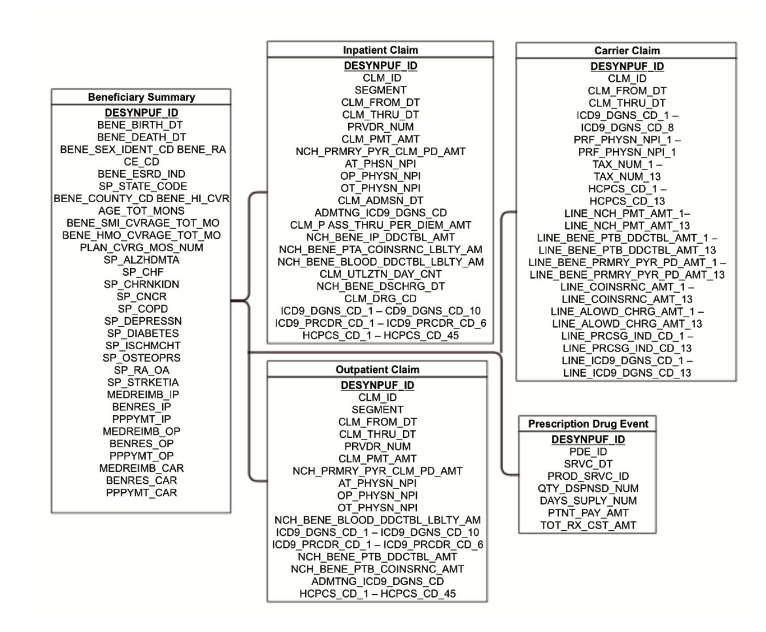

Originally appeared here:
How MSD uses Amazon Bedrock to translate natural language into SQL for complex healthcare databases
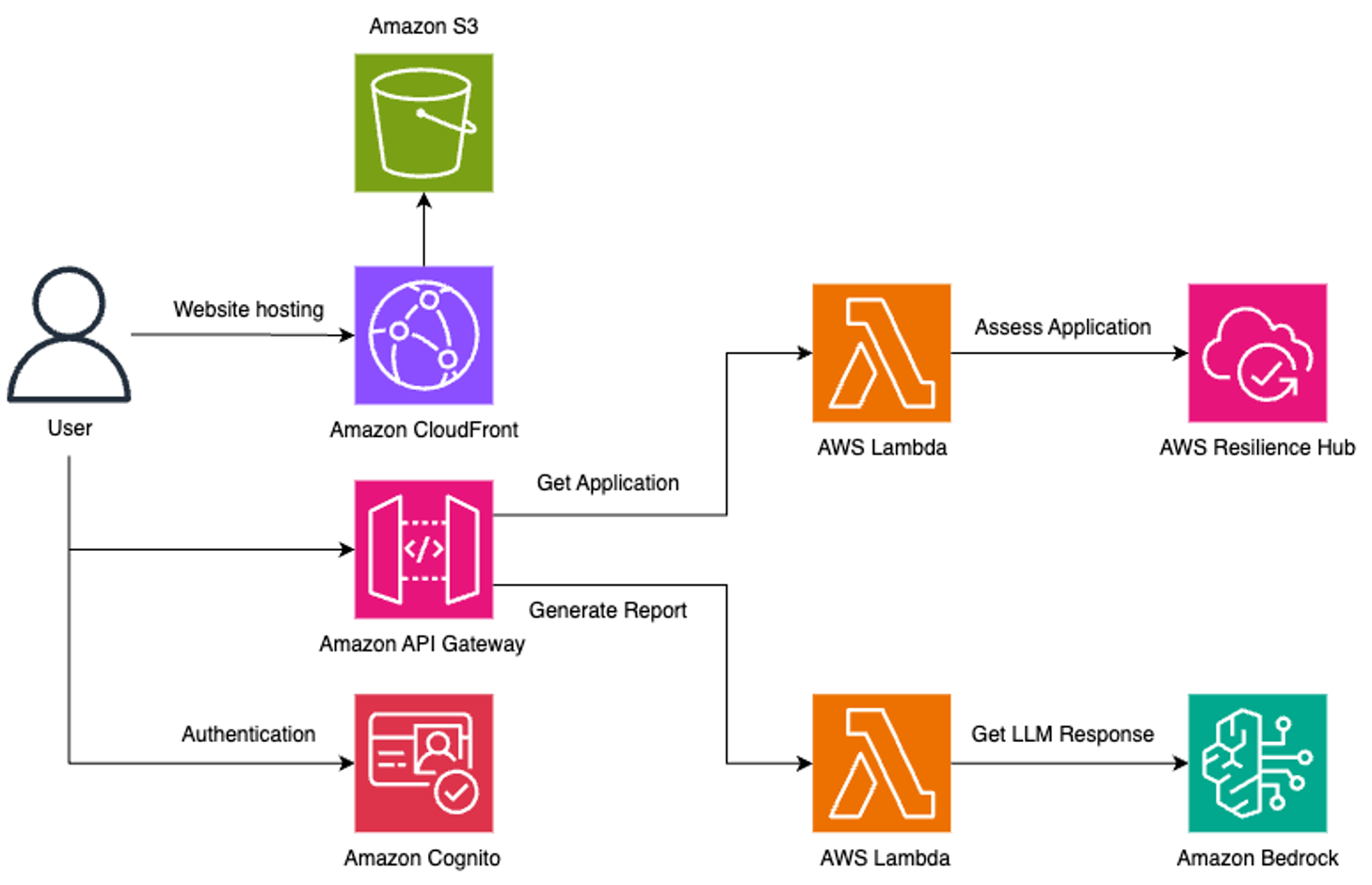

Originally appeared here:
Generate AWS Resilience Hub findings in natural language using Amazon Bedrock
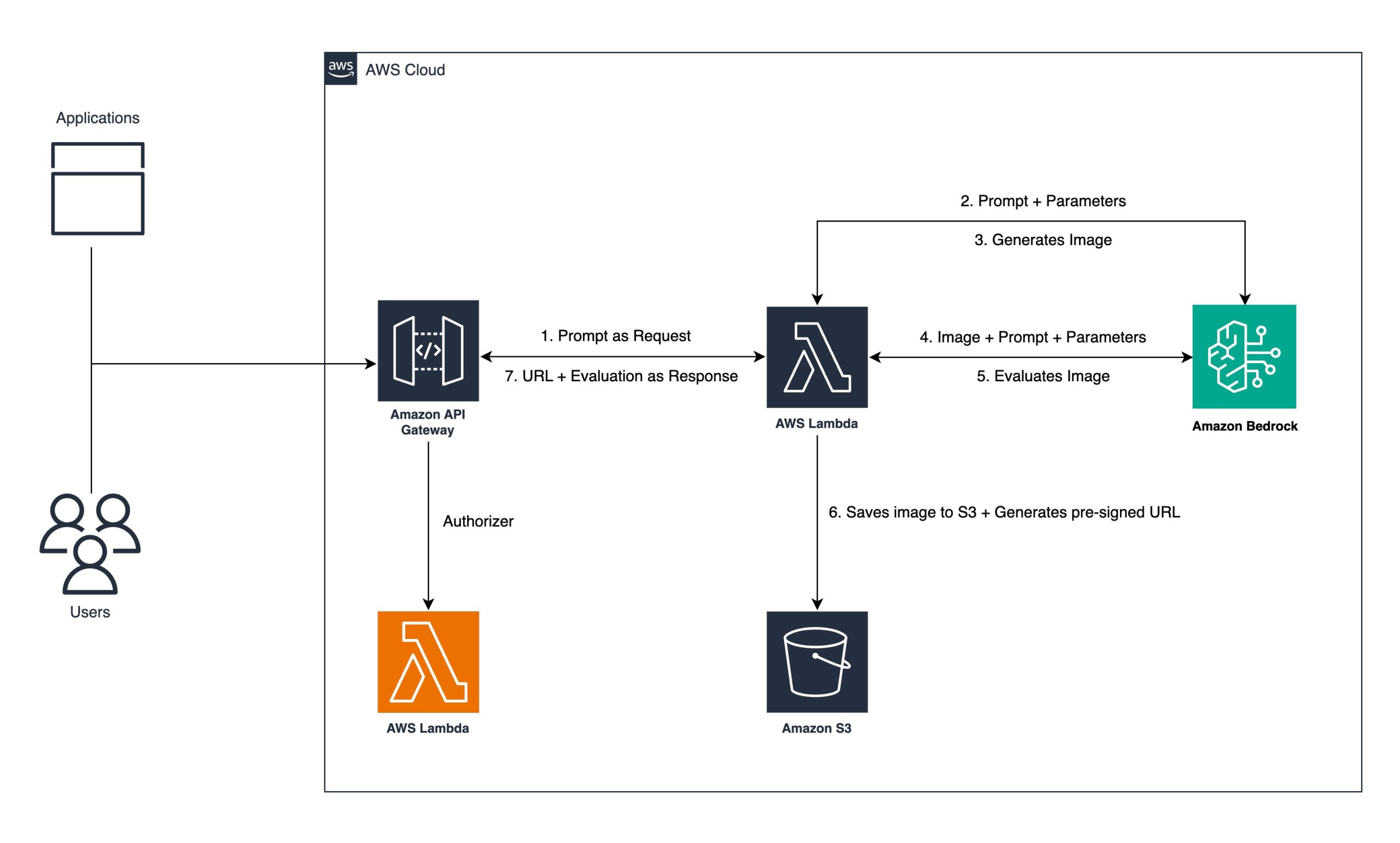

Originally appeared here:
Generate and evaluate images in Amazon Bedrock with Amazon Titan Image Generator G1 v2 and Anthropic Claude 3.5 Sonnet
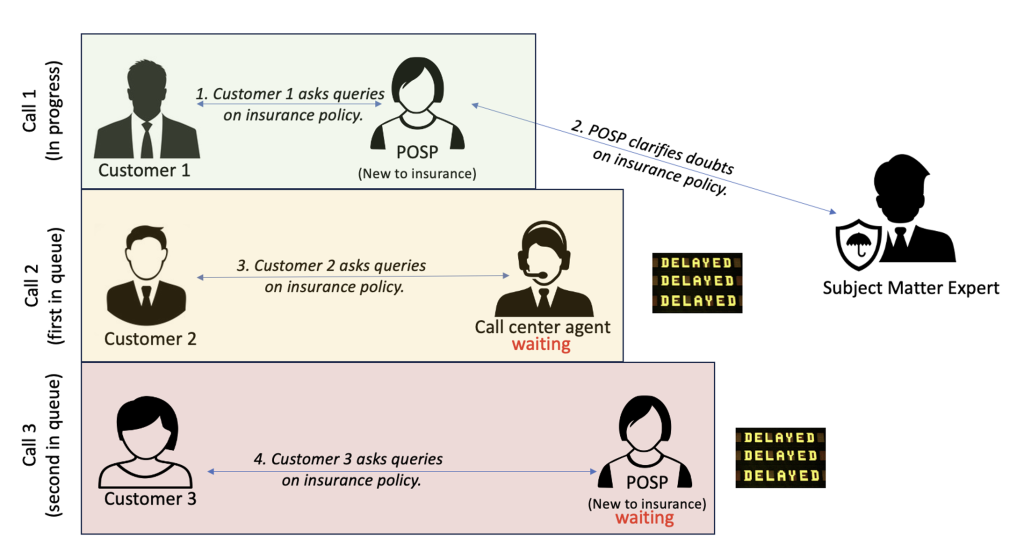

Originally appeared here:
How InsuranceDekho transformed insurance agent interactions using Amazon Bedrock and generative AI


Estimating GPU memory for deploying the latest open-source LLMs
Originally appeared here:
From Local to Cloud: Estimating GPU Resources for Open-Source LLMs
Go Here to Read this Fast! From Local to Cloud: Estimating GPU Resources for Open-Source LLMs